Configuration
This topic describes how to configure integration with the CorrigoPro Direct.
To configure integration with CorrigoPro Direct, perform the following steps:
1. Login to CorrigoPro Desktop application.
The CorrigoPro Direct widget displays on the home page.
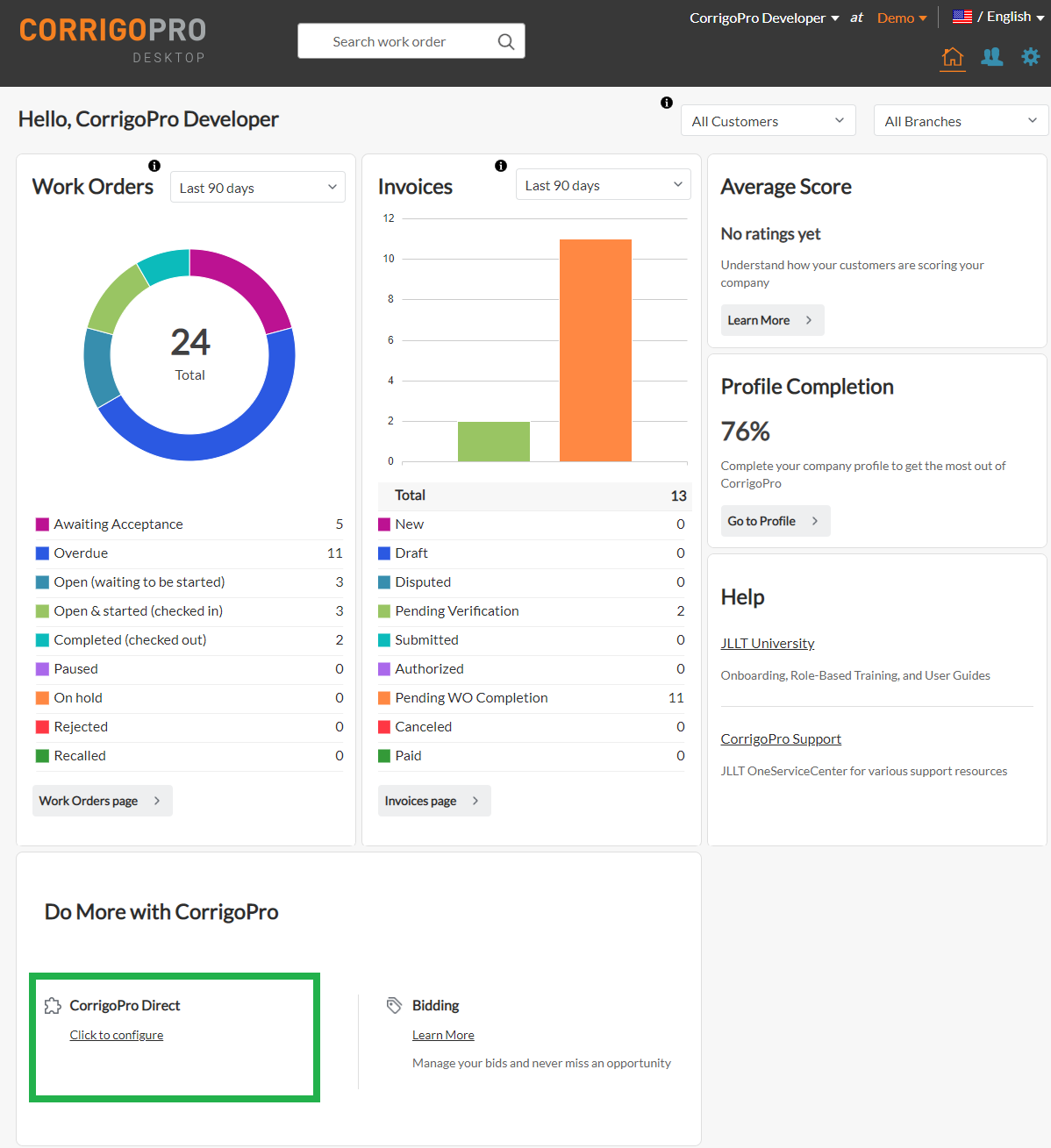
If you do not see this widget, check if you have Admin rights, and your company supports integration with CorrigoPro Direct.
To find out these details, contact our support team by using Contact Us form on the CorrigoPro Desktop.
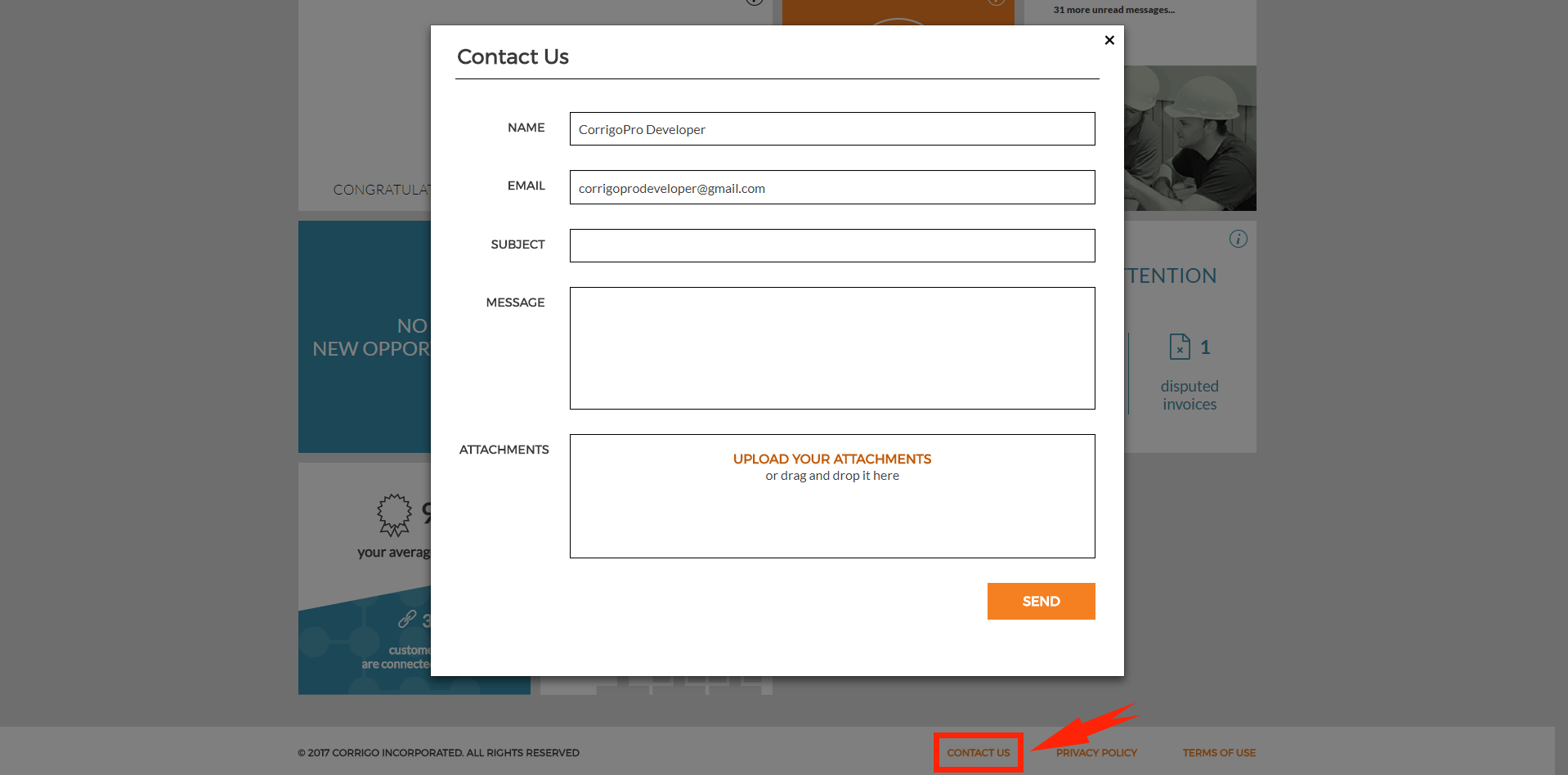
If your company does not support integration due to membership level, the widget displays as follows:

To enable integration mode, you must upgrade your membership level.
2. Enable integration
To enable integration, turn the Integration is toggle to ON.

The following page displays:
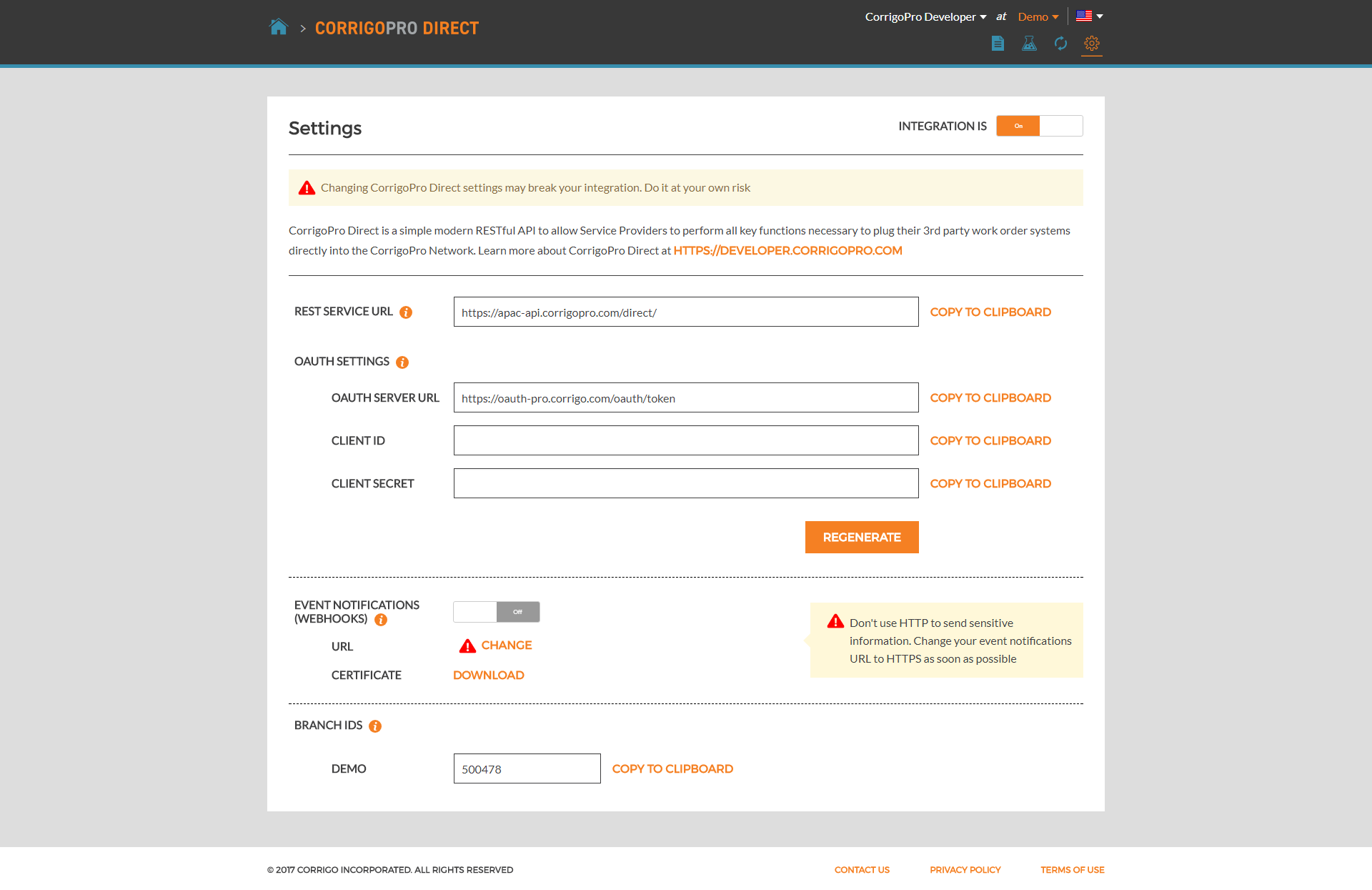
3. Generate client credentials
Click Regenerate to generate the OAuth credentials. You must configure Authorization of your application to be able to send requests to the CorrigoPro Direct API.
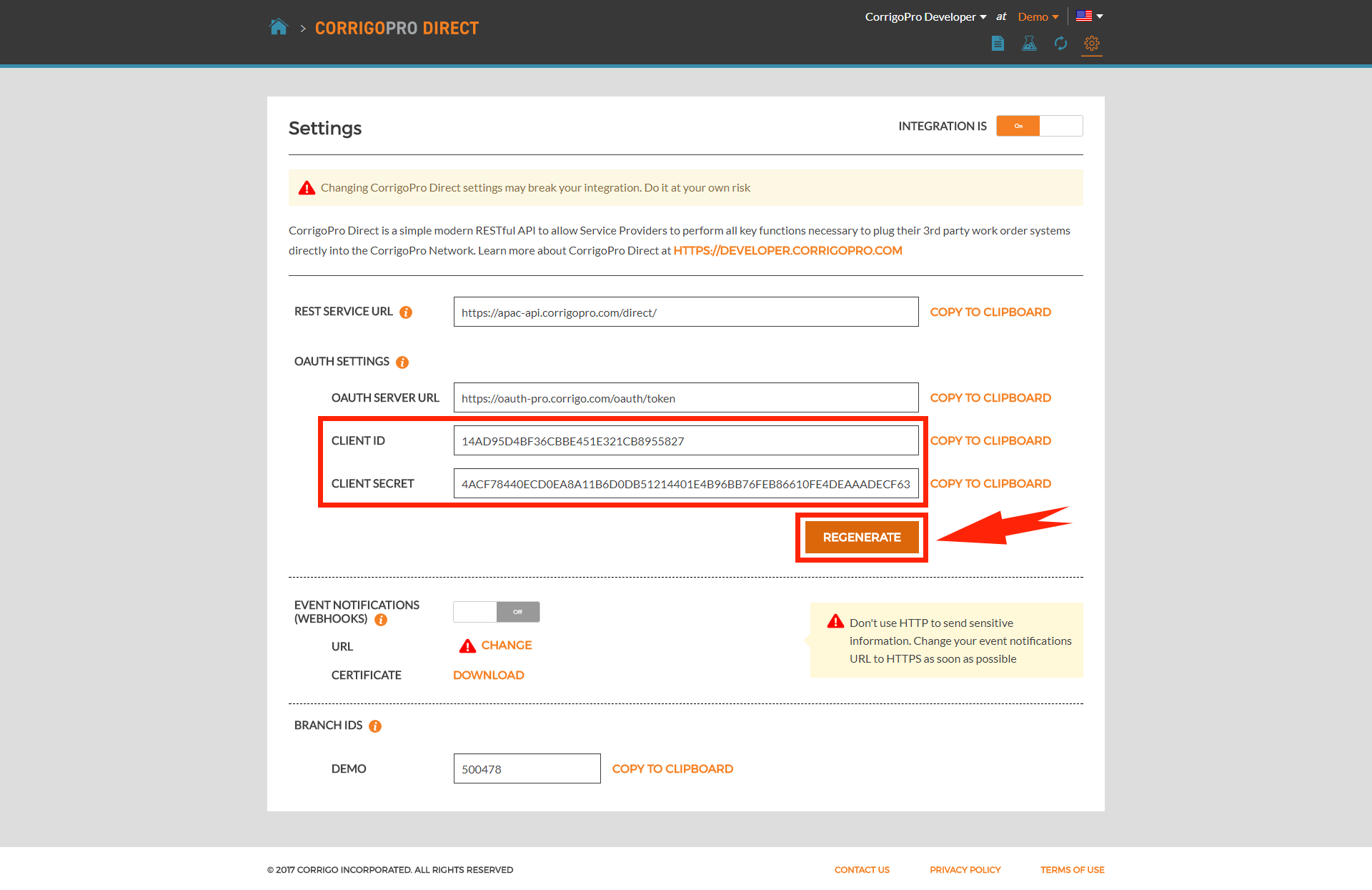
Security noticeYou can regenerate credentials at any moment. Do so if you think that your credentials have been leaked to a third party.
4. Configure WebHooks (Optional)
Configure WebHooks of CorrigoPro Direct to receive updates.
If you are new to webhooks, check out this comprehensive guide to working with webhooks.
4.1. Enable WebHook notifications
Turn the Event Notifications (Webhooks) toggle to ON:
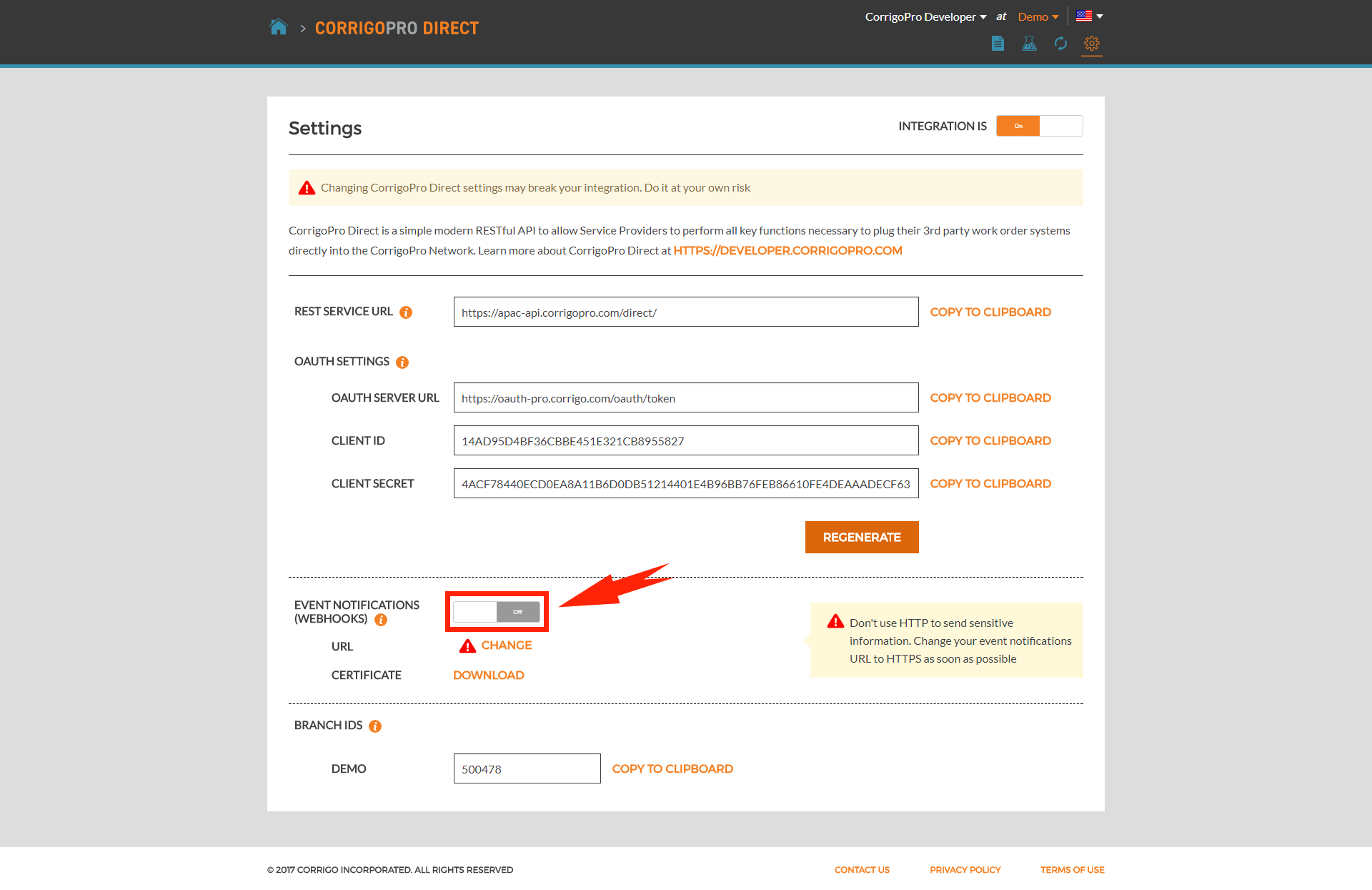
4.2. Specify your event notification URL
Verify the URL is valid with protocol definition.
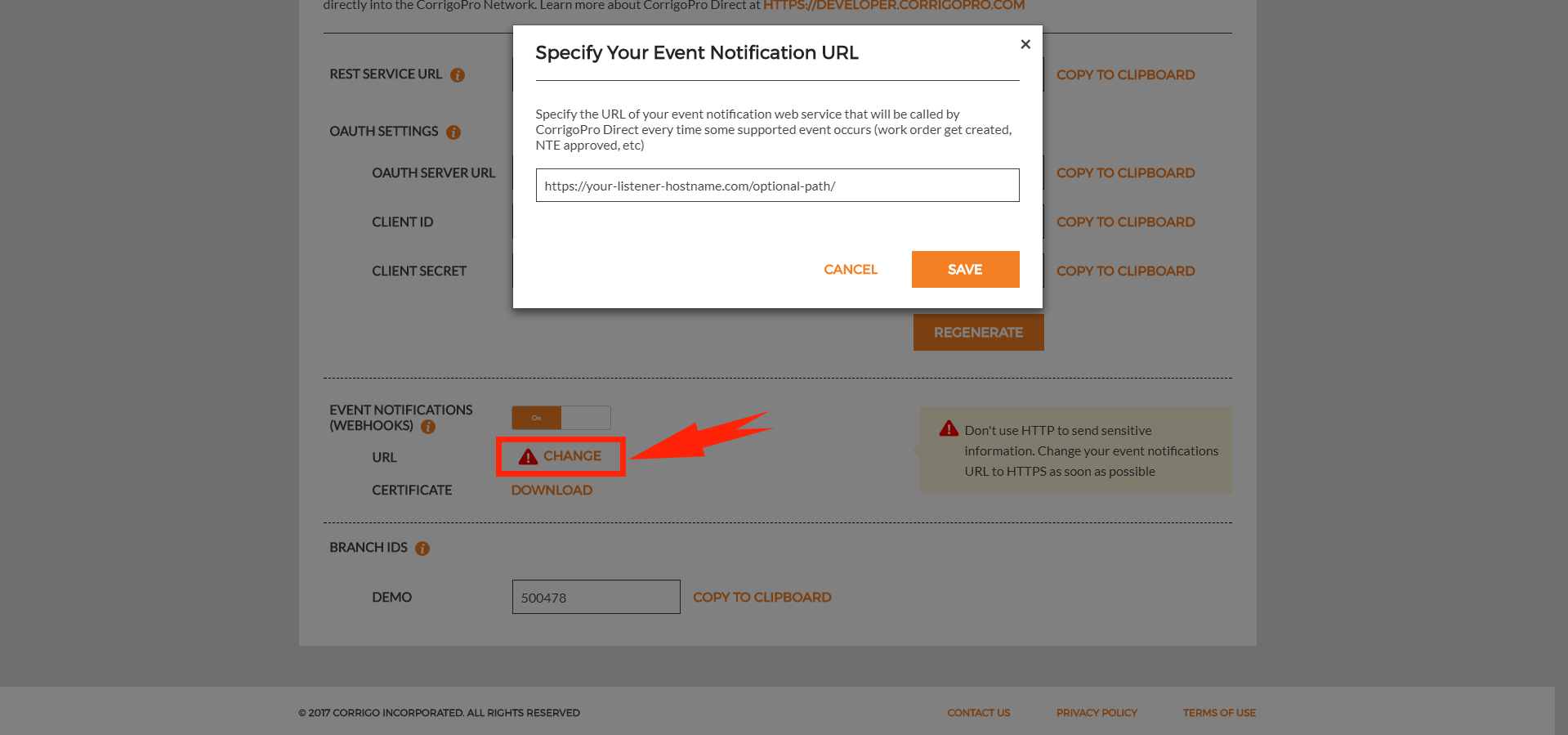
Security noticeIt is recommended to use HTTPS protocol as it is more secure.
4.3. Configure authorization (Optional)
Configure authorization for you WebHooks endpoint to be sure that the requests that you will receive, will be sent from the CorrioPro Direct.
To do this, download the certificates, and follow the token validation steps described in the Authorization topic.
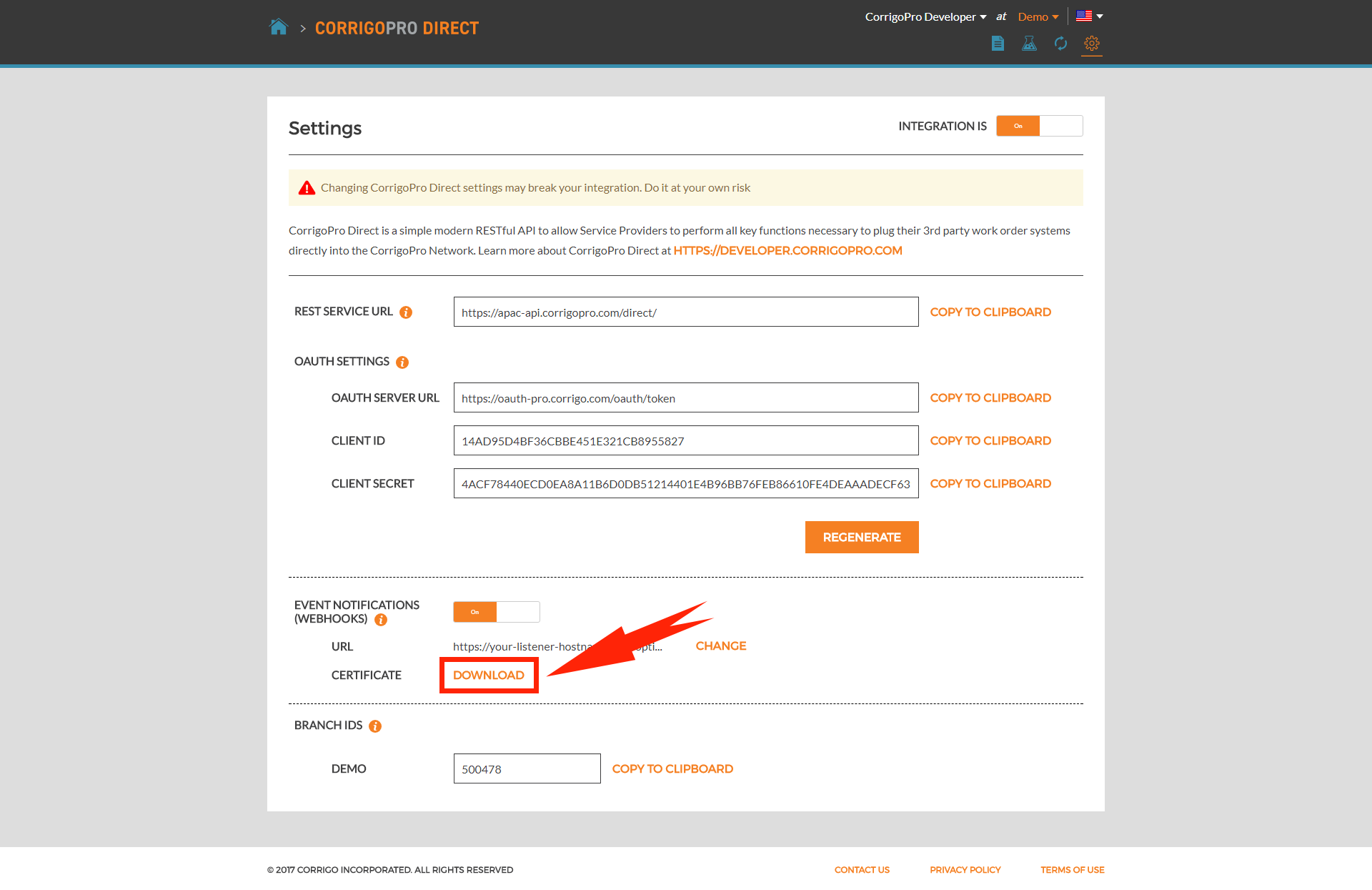
4.4. Validate configuration
You can validate your WebHooks configuration by using WebHook Emulator tool.
5. Use branch Ids
CorrigoPro Desktop application supports multi-branch companies. As a result, some methods of CorrigoPro Direct API require you to specify the BranchId for your requests. These Ids can be also used to determine WebHook notification branch recipient, as MessageHeader contains this information.
You can add a new branch on the Profile page. Branch id values can be found on the Settings page.

Updated about 2 months ago
