Queue management
You can manage undelivered notifications on the Retry queue page. To learn more about notification mechanism, see Event notifications.
To review all undelivered notifications, perform the following steps:
###1. Login to CorrigoPro Desktop application.
The CorrigoPro Direct widget displays on the home page. When you start using of CorrigoPro Direct, this widget displays health status of the integration.
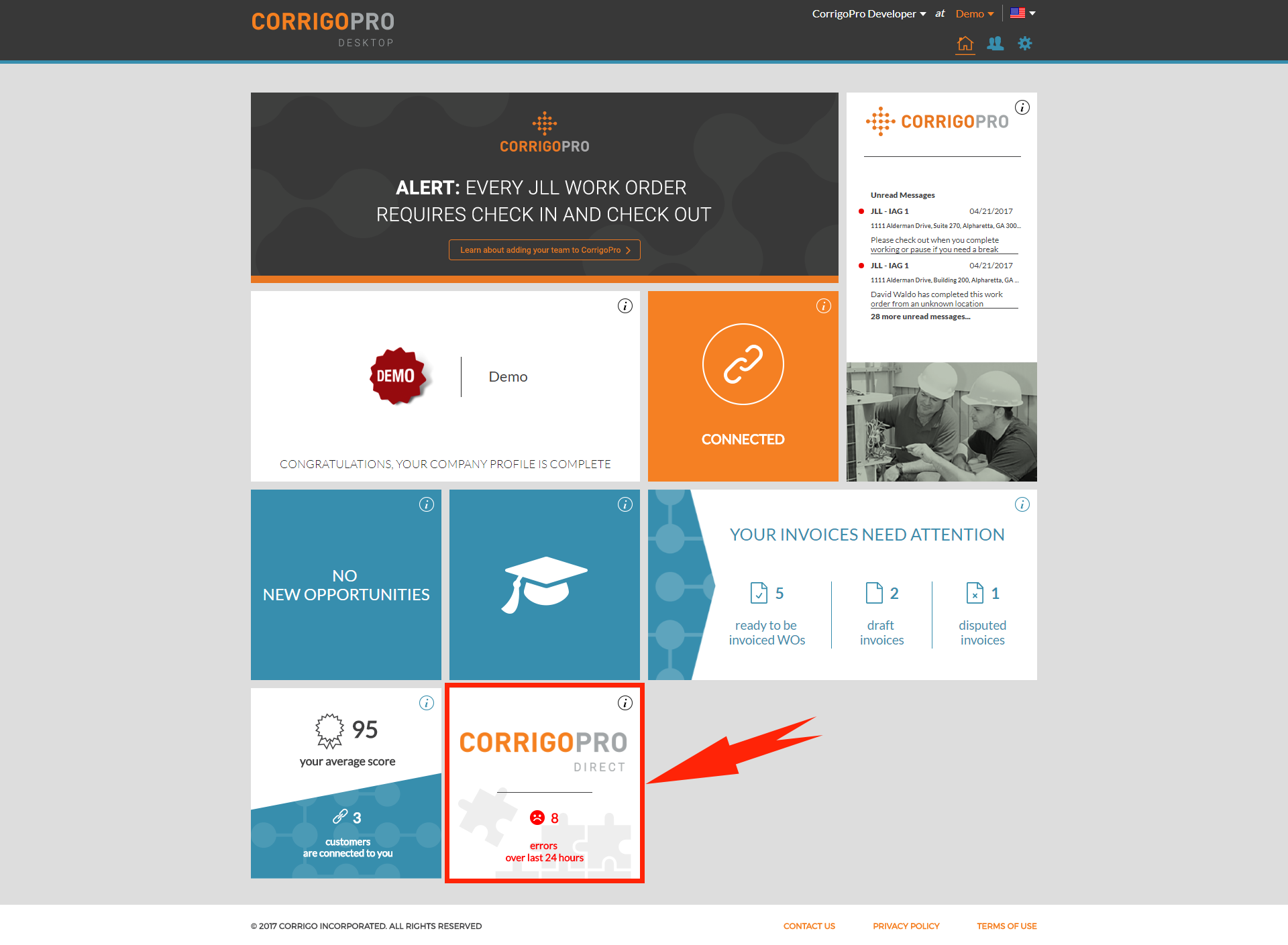
If this widget is not displayed, review Prerequisites and Configuration topics.
###2. Navigate to the Retry Queue tab.
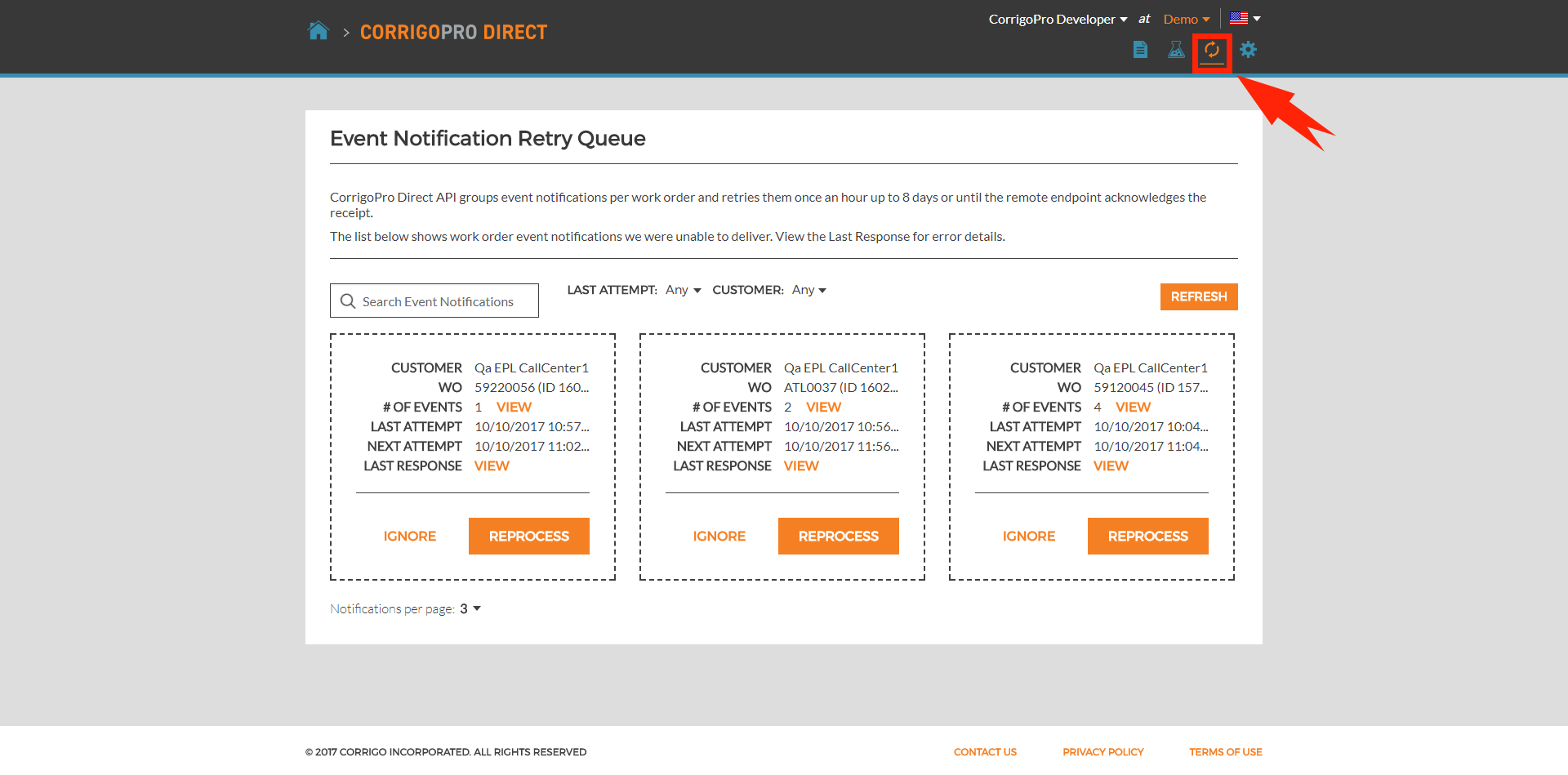
Fields description
All notifications are grouped into a single queue to guarantee proper sequence of updates. The following is an example of such queue:
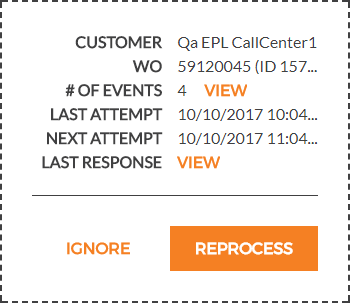
Where:
- Customer is customer name corresponding to the WorkOrder.Customer.Name.
- Wo is a work order identifier, represented as a template {workOrderNumber} (ID {workOrderId}) where workOrderNumber is WorkOrder.WorkOrderNumber, and workOrderId is WorkOrder.WorkOrderId.
- # of events is a number of events in the queue. Click View to review the event details.
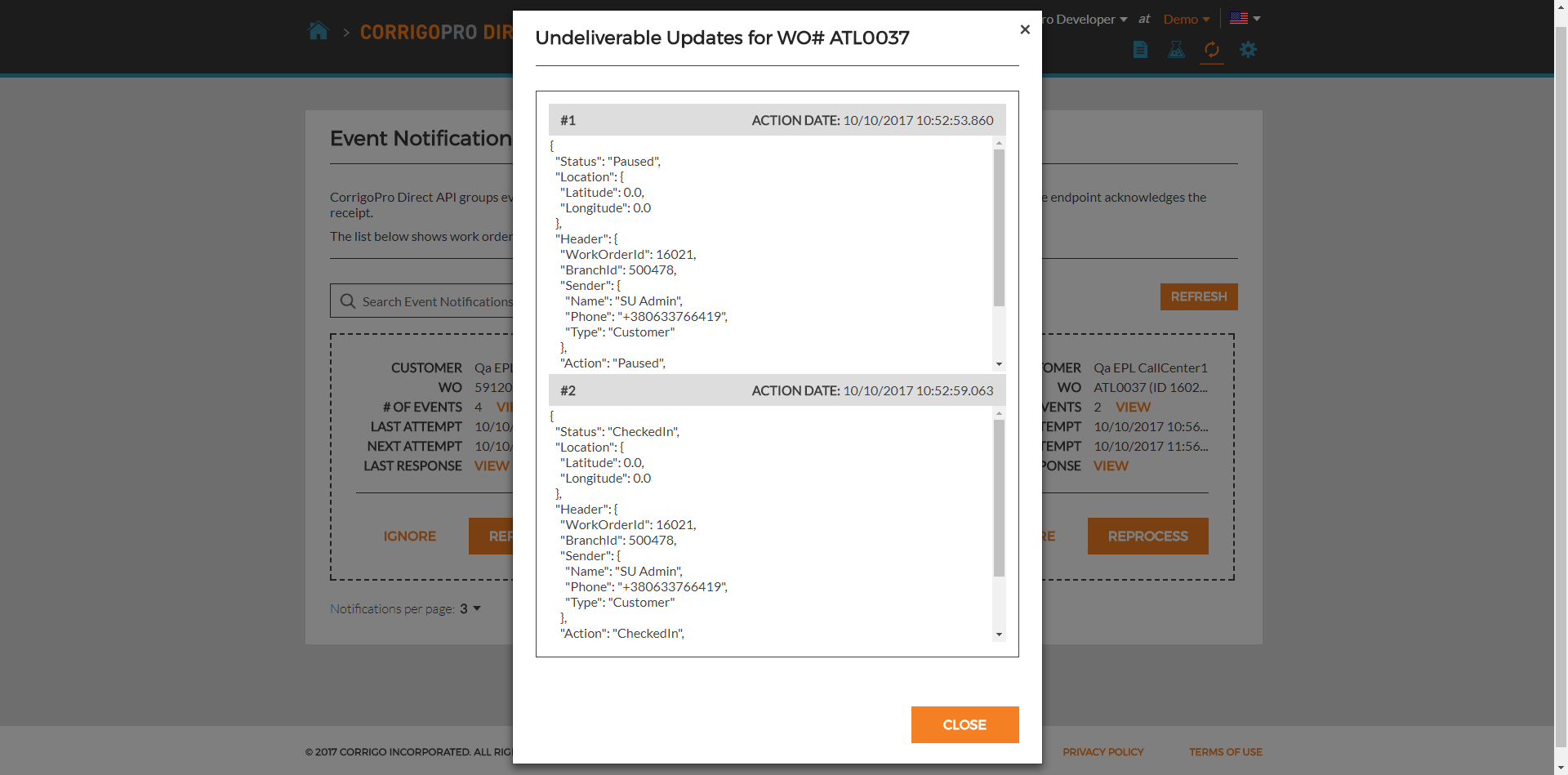
- Last attempt is the last date when CorrigoPro Direct tried to send notifications from the queue.
- Next attempt is the last date when CorrigoPro Direct will retry to send notifications from the queue. This value is empty for queue that exceeded maximum retries count.
- Last response is the last response received from your WebHook endpoint.
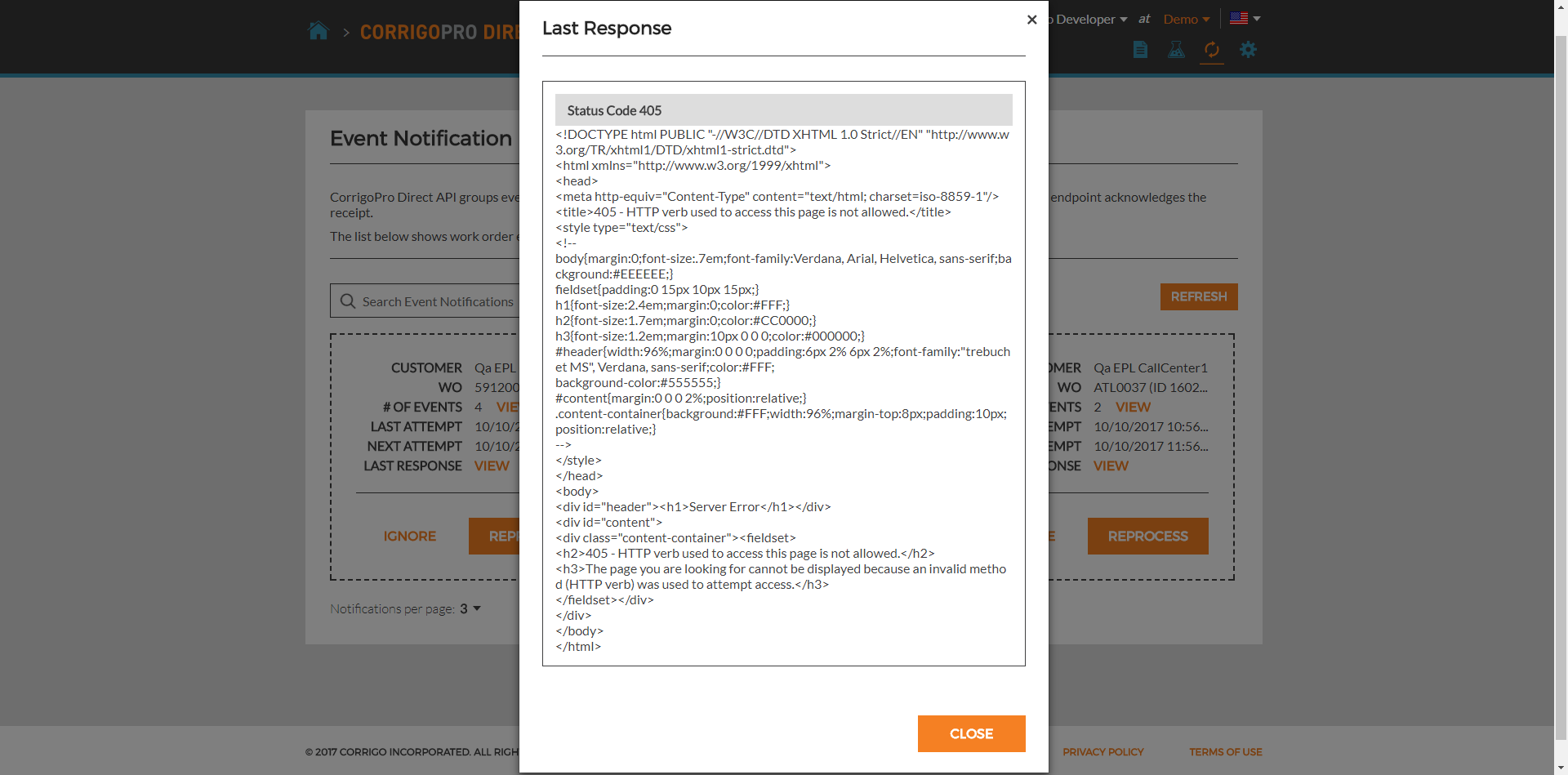
Queue management
You can ignore or reprocess selected queue(s).
- Ignore - if you choose to ignore the queue, it is removed out from your queue list with all included notifications.
ImportantIgnore action is irreversible.
- Reprocess - if you choose to reprocess the queue, Next attempt date is rescheduled for the nearest notification iteration. For more details about notification mechanism, see Event notifications.
Refresh pageRetry queue page does not receive updates in real-time, so you must refresh it manually or click the Refresh button to get the up-to-date state. The same behavior is observed when you perform some actions with the queue, so do not forget to refresh page.
Bulk actions
You can manage the selected queues in bulk mode.
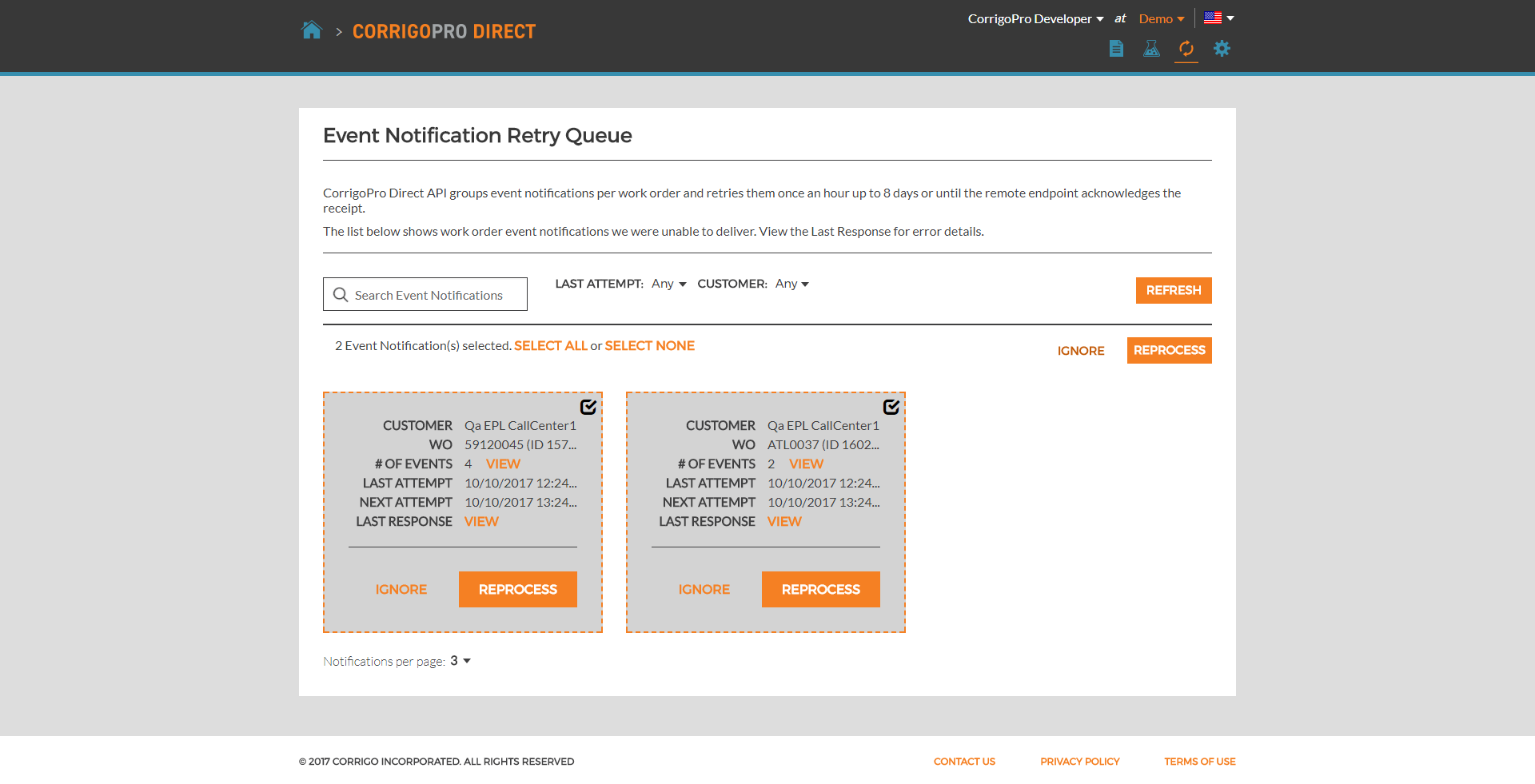
Filtering
Retry queue page provides powerful functionality for searching, filtering and ordering.
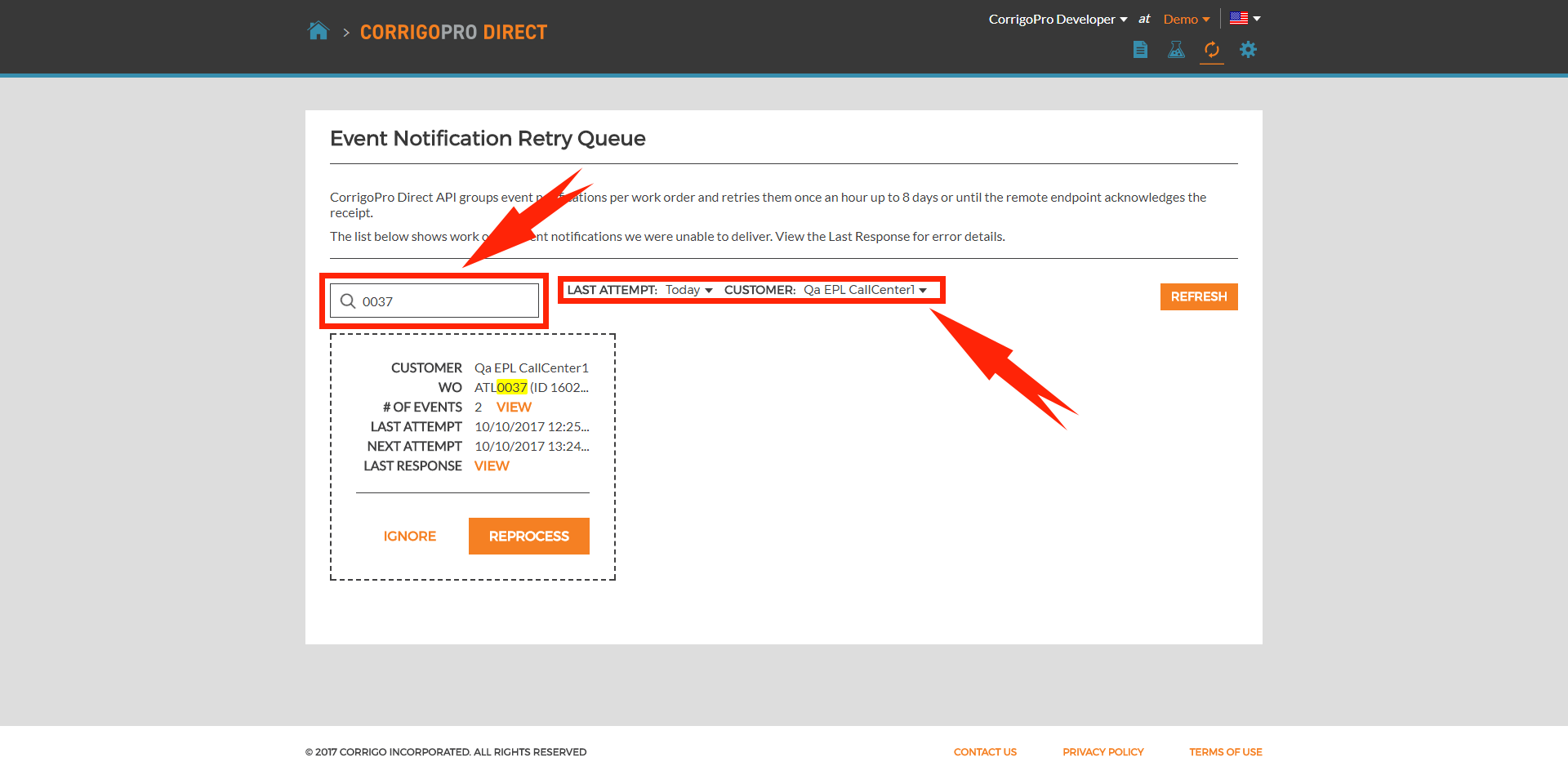
Updated about 2 months ago
